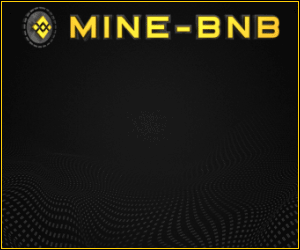Cara setting SSH di cisco atau di paket tracer
Perlu diketahui Fungsi ssh sangat penting dikalangan IT, sebab ssh mempermudah pengerjaan bila ada trouble di switch yang jaraknya lumayan jauh.
ssh sendiri berfungsi untuk remot jarak jauh sebuah switch maupun router asalkan masih dijaringan yang sama atau terhubung oleh vpn maupun domain.
Untuk cara setting nya cukup mudah kok bray..
simak ulasan cara setting ssh di cisco maupun di packet tracer
yang perlu di setting yaitu
- Set Hostname
- Set Password Login
- Set password SSH
- Set crypto key generate rsa
- Set IP Domain Name
- Set Input line vty 0 4 ke SSH
berikut gambar command
Untuk dalam kasus ini
username dan password saya buat cisco
untuk password ssh cisco
Ip domain name saya tambahkan domain ikramlink.com
dan untuk crypto key generate rsa saya input byts 2048
supaya kalian lebih mengerti begini Script detailnya
Set Hostname
switch>enable
switch#configure terminal
Enter configuration commands, one per line. End with CNTL/Z.
switch(config)#hostname SW1
Set Password Login
SW1(config)#username cisco password cisco
Set Password SSH
SW1(config)#enable password cisco
Set crypto key generate rsa
SW1(config)#crypto key generate rsaThe name for the keys will be: SW1.ikramlink.comChoose the size of the key modulus in the range of 360 to 2048 for yourGeneral Purpose Keys. Choosing a key modulus greater than 512 may takea few minutes.How many bits in the modulus [512]: 2048% Generating 2048 bit RSA keys, keys will be non-exportable...[OK]
Set IP Domain Name
SW1(config)#ip domain name ikramlink.com
Set Input line vty 0 4 ke SSH
SW1(config)#line vty 0 4SW1(config-line)#transport input sshSW1(config-line)#login local
Untuk Script lengkapnya :
switch>enableswitch#configure terminalEnter configuration commands, one per line. End with CNTL/Z.switch(config)#hostname SW1SW1(config)#username cisco password ciscoSW1(config)#enable password ciscoSW1(config)#crypto key generate rsaThe name for the keys will be: SW1.ikramlink.comChoose the size of the key modulus in the range of 360 to 2048 for yourGeneral Purpose Keys. Choosing a key modulus greater than 512 may takea few minutes.How many bits in the modulus [512]: 2048% Generating 2048 bit RSA keys, keys will be non-exportable...[OK]SW1(config)#ip domain name ikramlink.com*Mar 1 0:5:19.709: %SSH-5-ENABLED: SSH 1.99 has been enabledSW1(config)#line vty 0 4SW1(config-line)#transport input ssh
SW1(config-line)#login local
jika step diatas berhasil kalian buat, maka selamat kalian sudah selesai untuk menyetting SSH pada switch cisco maupun packet tracer