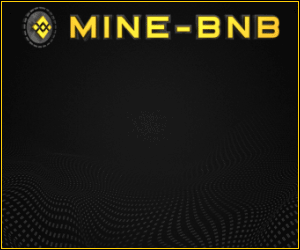SSH (Secure Shell) adalah protokol jaringan yang digunakan
untuk mengamankan komunikasi antara perangkat jaringan, seperti komputer,
server, atau perangkat jaringan, melalui jaringan yang tidak aman, seperti
internet. SSH menyediakan enkripsi data, autentikasi pengguna, dan integritas
data, sehingga memungkinkan komunikasi yang aman dan terenkripsi antara
perangkat yang terhubung.
SSH sering digunakan sebagai pengganti protokol Telnet yang
tidak aman, yang memungkinkan akses jarak jauh ke perangkat jaringan, namun
tidak mengenkripsi data yang dikirimkan. Dengan menggunakan SSH, data yang
dikirimkan antara perangkat jaringan dan client yang terhubung akan dienkripsi,
sehingga melindungi kerahasiaan dan integritas data yang dikirimkan, serta
menghindari potensi serangan terhadap komunikasi jaringan.
Selain itu, SSH juga digunakan untuk otentikasi pengguna,
yang memastikan bahwa hanya pengguna yang memiliki kredensial yang benar,
seperti username dan password, atau kunci kriptografi yang sesuai, yang
diizinkan untuk mengakses perangkat jaringan melalui SSH. Ini membantu mencegah
akses yang tidak sah atau serangan terhadap perangkat jaringan.
SSH digunakan secara luas dalam lingkungan jaringan
profesional, termasuk administrasi jaringan, manajemen perangkat jaringan,
transfer file aman, dan akses ke server atau komputer jarak jauh.
Berikut Setting SSH dengan Benar
Setting SSH (Secure Shell) on a Cisco switch involves
several steps. Here's a general outline of the process:
1. Configure hostname and domain name: Enter global
configuration mode on the switch and set the hostname and domain name using the
following commands:
configure terminal
hostname <hostname>
ip domain-name <domain-name>
Replace <hostname> with the desired hostname for your
switch, and <domain-name> with the appropriate domain name for your
network.
2. Generate RSA key: Next, generate an RSA key pair that
will be used for SSH authentication. Use the following command:
crypto key generate rsa
You will be prompted to specify the size of the key. It is
recommended to use a key size of at least 1024 bits for security reasons.
3. Configure VTY lines: The VTY (Virtual Terminal) lines
control remote access to the switch. You need to configure the VTY lines to
allow SSH access and specify the authentication method. Use the following
commands:
line vty 0 15
transport input ssh
login local
This allows SSH access on all VTY lines (0 to 15) and
specifies that local authentication will be used, which means the switch will
use its local user database for authentication.
4. Configure username and password: If you don't have local
user accounts configured on the switch, you'll need to create at least one
username and password for SSH authentication. Use the following commands:
username <username> privilege 15 secret <password>
Replace <username> with the desired username and
<password> with the desired password for the user. The privilege 15
command sets the user's privilege level to the highest level (15), which
provides full administrative access to the switch.
5. Enable SSH: Finally, enable SSH on the switch using the
following command
ip ssh version 2
6. This enables SSH version 2, which is more secure than the
older SSH version 1.
Save configuration: Don't forget to save your configuration
changes to the startup configuration so that they persist across reboots. Use
the following command:
write memory
That's it! You've successfully set up SSH on your Cisco switch. You should now be able to access the switch remotely using an SSH client and the username and password you configured. Remember to follow best practices for securing your SSH access, such as using strong passwords, limiting the number of users with SSH access, and keeping your switch's software up-to-date with the latest security patches.